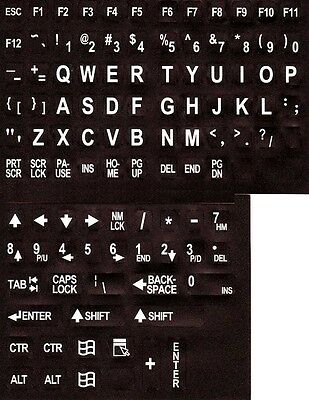-40%
Large Print Jumbo Characters English Keyboard Stickers White on Black
$ 10.53
- Description
- Size Guide
Description
Large Print Keyboard StickersNon Transparent - White Letters on Black Background
The Large Print English language keyboard stickers are available in black letters on beige stickers (for standard keyboards) or white letters on black stickers (for black keyboards and laptops). The sticker set includes the stickers necessary to create the US keyboard layout according to the Microsoft code page including the function keys, the numeric keypad, and all control keys. These stickers are opaque; they will cover the original printing on the keyboard key completely.
What types of visual impairment can Large Print Keyboard Stickers help you with?
Macular Degeneration
Glaucoma
Diabetic Retinopathy
Cataracts
Normal Aging
Retinitis Pigmentosa
Features:
Durable stickers.
Stickers are manufactured of durable Lexan®. They won't tear, crack, discolor, or slip off even after years of use.
Quality Printing.
The printing is on the underside of the sticker so the INK NEVER WEARS OFF OR SCRATCHES OFF.
Easy to Apply.
The stickers are EASY TO APPLY. The stickers are printed in the same sequence that they appear on the keyboard regardless of the keyboard's original language. If necessary, stickers can be cut with scissors for special installations.
Quality Adhesive.
The Sticker adhesive firmly attaches the sticker in place without damaging the keyboard key or the original key legend. The adhesive will not ooze, harden or wear out.
Removable.
If desired, Stickers may be removed without causing damage to the original key or the legend on the key.
Accurate Die-Cutting.
Stickers are printed with rounded corners so they cover the keytop and will not pop off in use.
Complete Alphanumeric Set.
The sticker sets include stickers to cover all of the alphanumeric keys on the keyboard. The sets includes the function keys, the control keys, or the numeric keypad.
Durable and Flexible.
Stickers are flexible enough to allow you to feel the touch-typing bumps on the F and J keys.
Instructions for installing Keyboard Stickers
Keyboard stickers are designed to rugged and durable, but the installation tips on this page can make the installation easier and assure you of many years of trouble free service from your overlays.
You can use tweezers or a knife blade to simply place the overlays on the key, but you must make sure that the overlay is straight when you place it. The adhesive is designed to bond tightly when pressed on the key. If you have to remove the overlay to reposition it, the adhesive bond will not be as strong.
The simple steps below can make placing the overlays easier and more accurate.
Before you begin installing your keyboard stickers, you should collect the items you will need to complete the installation:
The overlays
A small bowl or bottle cap with a little water
Dish washing detergent (or similar liquid soap)
A paper towel (or cotton balls)
One or more Q-Tips (or cotton balls)
Tweezers or a knife blade is recommended
Step 1
Turn off your computer. It is not necessary to disconnect the keyboard from the computer, but you should have the computer turned off.
Mix a drop of dish washing detergent in the bowl of water. Dip the Q-Tip in the water to moisten it.
Step 2
Place the Q-Tip on the paper towel to remove the excess moisture.
Step 3
Wet the computer key for the overlay. Make sure that you do NOT place too much water or moisture on the key. You do not want the water to run down the sides of the computer key.
CAUTION: Do not apply too much moisture to the key. Apply only enough to make the key top moist. If you apply too much moisture, it may drip down the side of the key and damage the key switch.
Step 4
Use a knife blade or tweezers to lift the overlay from the sheet. Place it over the key making sure that it is the correct key for that overlay. When you have it in place, press the overlay onto the key.
Because the key is moist, the overlay will not immediately stick to the key allowing you to slide the overlay slightly on the key for perfect alignment.
Step 5
When you have the overlay in the correct position, take the paper towel and press it firmly on the overlay. This step forces any excess moisture out from under the overlay. When the overlay is firmly in place, burnish it down with your finger, the dry end of a Q-Tip, or your fingernail. Press firmly enough to ensure a good bond, but not too hard as to damage the key switch. This process will assure you a firm installation that will last for years.